Samsung has rolled out a new stock firmware build N7100XXUEML3, which is based on Android 4.3 Jelly Bean, for the international variant of the Galaxy Note 2. The update is available for the users in south Asian countries as Over-The-Air update and through the Samsung Kies server.
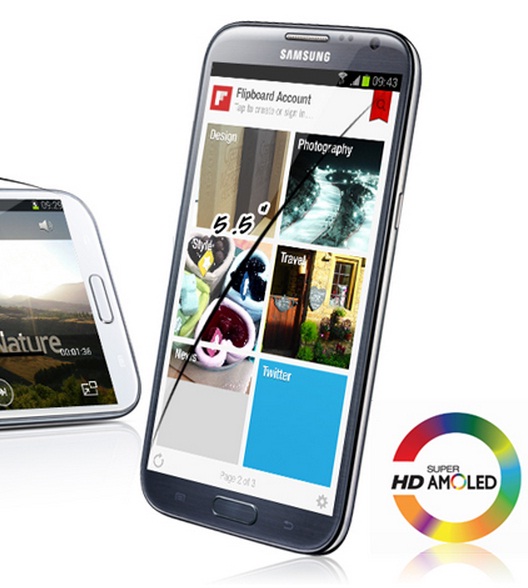
N7100XXUEML3 Android 4.3 Jelly Bean update is available for Galaxy Note 2.
Firmware details
PDA: N7100XXUEML3
CSC: N7100OLBEML1
MODEM: N7100XXUEMK1
Version: Android 4.3 Jelly Bean
Build date: 9 December
Those who failed to update their devices using either of the official methods and wish to update their devices manually may follow our step-by-step guide. As N7100XXUEML3 is an unbranded version of firmware it can be installed on any unlocked GT-N7100 unit.
IBTimes UK reminds its readers that it will not be held liable for any damage to the device. Users are also advised to verify their handsets meet the following set of requirements.
Pre-requisites
1) Install USB Driver for Samsung Galaxy Note 2 to connect the Android device with computer.
2) Enable USB Debugging Mode on phone to connect it with the computer and use Android SDK with it. [Navigate to Settings >> Developer Options to enable USB Debugging Mode.]
3) As the tutorial is likely to wipe out all data of the phone, create a backup. If the device is having any custom recoveries such as CWM/TWRP installed then backup data using the recovery.
4) If the Android device powers off due to lack of battery while the installation process, it could damage the device. Therefore, the Note 2 should have above 80% battery charge.
5) The device should be factory unlocked and not locked to a particular carrier.
6) The phone will lose custom ROM with the installation of official firmware. Also, the custom recovery will be replaced by the stock recovery.
7) The device will no longer belong to a rooted version once official firmware is installed.
8) XXUEML3 Android 4.3 Jelly Bean stock firmware works only with Samsung Galaxy Note 2 GT-N7100. As flashing this on any incorrect variant might brick the device, verify the model number of Note 2 by navigating toSettings>> About device>> Model number.
How to install N7100XXUEML3 Android 4.3 Jelly Bean on Galaxy Note 2 N7100
Step-1: Download N7100XXUEML3 Android 4.3 Jelly Bean [Alternative link] for Galaxy Note 2 to computer. Extract the firmware zip using winrar/7zip/winzip or any other extracting tool to get a .tar.md5 file along with some other files
Step-2: Download Odin3 v3.07. Extract Odin zip to get Odin v3.07.exe in it
Step-3: Run Odin3 v3.07.exe as Administrator
Step-4: Switch off the Galaxy Note 2. Place the phone in Download Mode by pressing and holding Volume Down and Power buttons together until a construction Android robot icon with a warning triangle appears on screen. Now press the Volume Up button to enter continue to enter into Download Mode
Step-5: Connect the phone to computer using USB cable while it is in Download Mode. The successful connection will be indicated by anAdded message in Odin and also the one of the ID: COM box will turn light blue with the COM port number.
Note: If the Added message does not appear, try another USB port located at the back side of the computer. If Odin still fails to recognise the phone then reinstall USB driver.
Step-6: In Odin select the files extracted from N7100XXUEML3 zip
a) Click the PDA button and select the file with .tar.md5 extension
b) Click the Phone button and select file with MODEM in its name
c) Click the CSC button and select file with CSC in its name
d) Click the PIT button and select .pit file
Note: Ignore the last three if such files are not found.
Step-7: Enable Auto Reboot and F.Reset Time checkboxes in Odin window. But ensure Re-Partition option is unchecked, select it only when .pit file is used
Step-8: Double check everything and click the Start button in Odin to begin installation
Step-9: When the installation process is completed, the phone will restart and soon a PASS message with green background in the left-most box at the top of Odin will appear. Unplug the USB cable from the phone to disconnect it from computer
The Galaxy Note 2 should now be updated with the latest N7100XXUEML3 stock build based on Android 4.3. Navigate to Settings>> About device to verify the new software version running on the handset.
Troubleshoot
If the Galaxy Note 2 gets stuck at booting animation or Samsung logo (after step-9) then go to recovery mode by pressing and holding Volume Up andPower buttons together. Perform Wipe data/Factory Reset and Wipe Cache Partition. Now reboot the phone by selecting reboot system now from the recovery menu. In recovery mode use Volume keys to navigate between options and Power button to select any particular option. But performing wiping task will erase the device's internal memory.
[Source: Honai of Android]

No comments:
Post a Comment